Introduction
To find the wanted shortcuts you want effectively, the integrated filter will help. You can specify filtering criteria. It supports displaying any specific group of shortcuts and hides the rest from viewing so that you can find the shortcuts you need.
Step 1. Scan Shortcuts
Launch Free Shortcut Remover and click “Scan Shortcuts” to choose the drive you want to scan. Click “OK” and the scan will start immediately.

Step 2. Filter Shortcuts
The shortcut files found will be listed with info like name, target, location and other details. The program marks the broken shortcut (when the files it is linking to is missing) with a red cross so you can spot it easily and solve the problem. To quickly find the shortcut wanted, you can enter the shortcut name or part of it in “Filter” box.
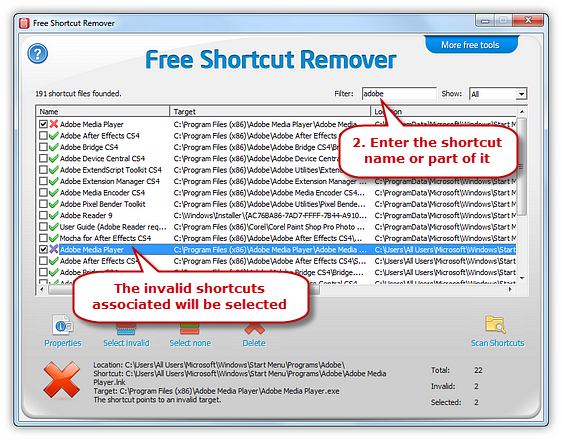
Please follow and like us:
